Support
For riders looking to master moped navigation, resolve queries, or get in touch with our team, welcome to the ultimate resource for UrbanRider assistance and guidance.
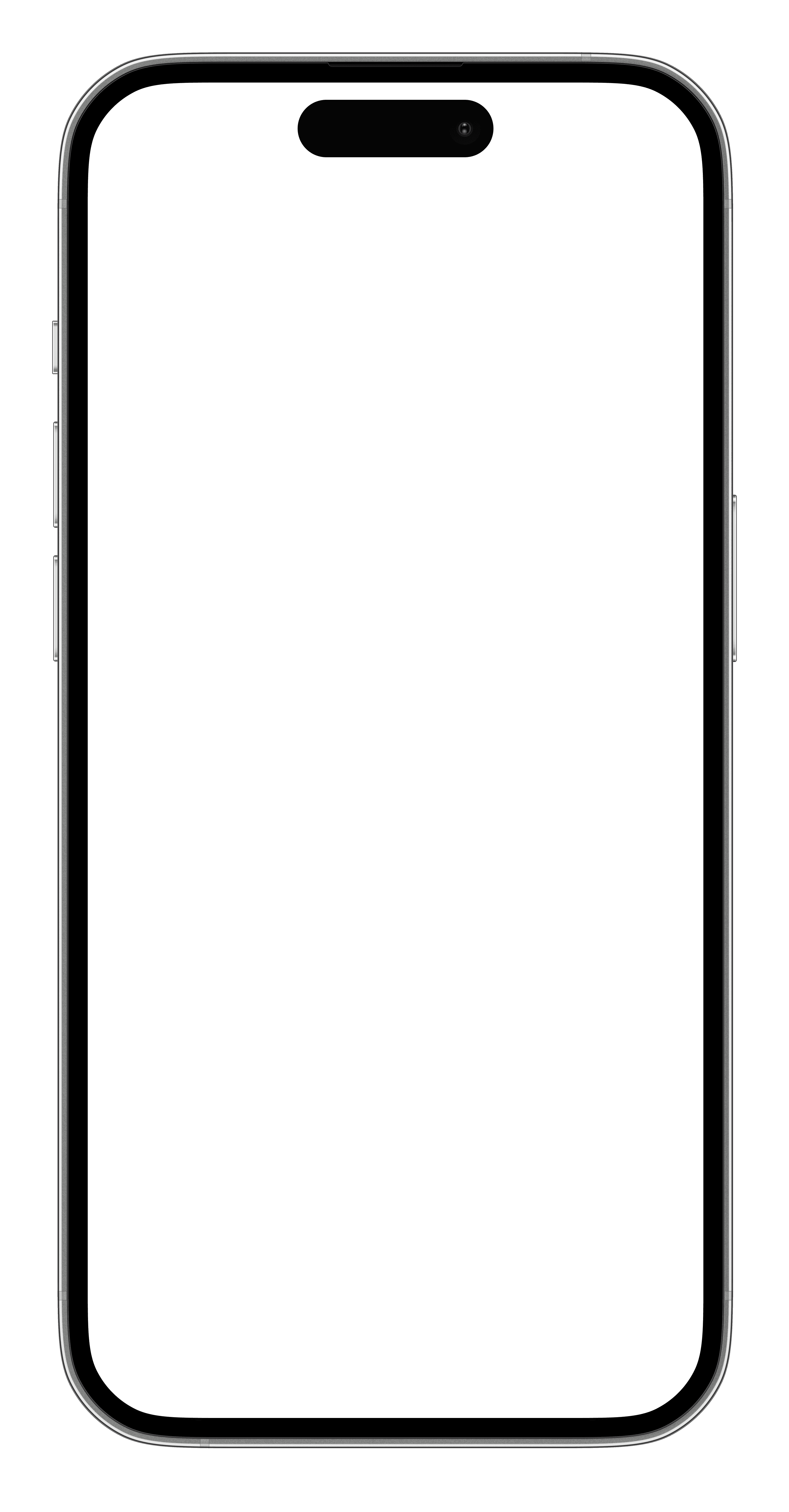



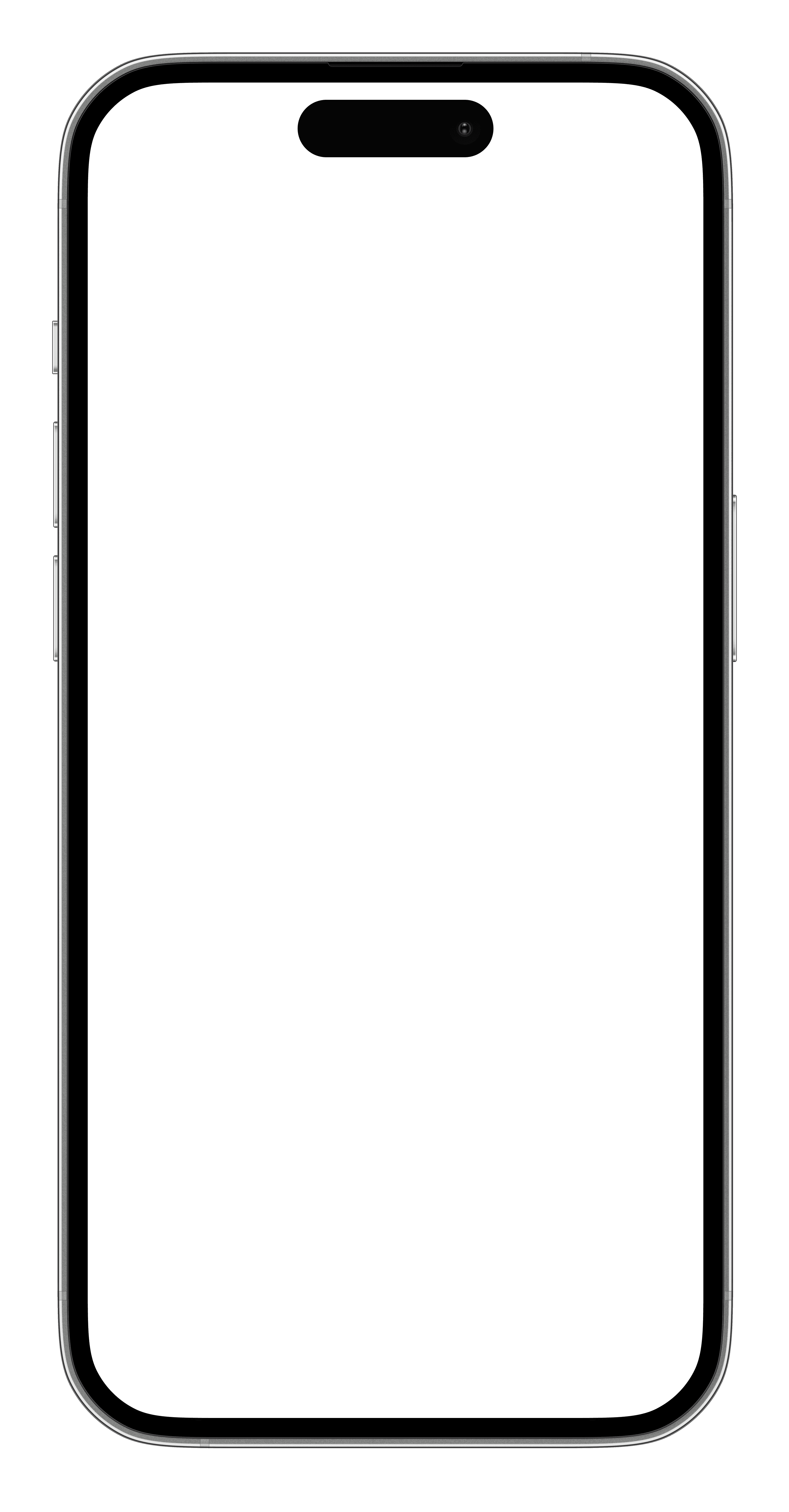



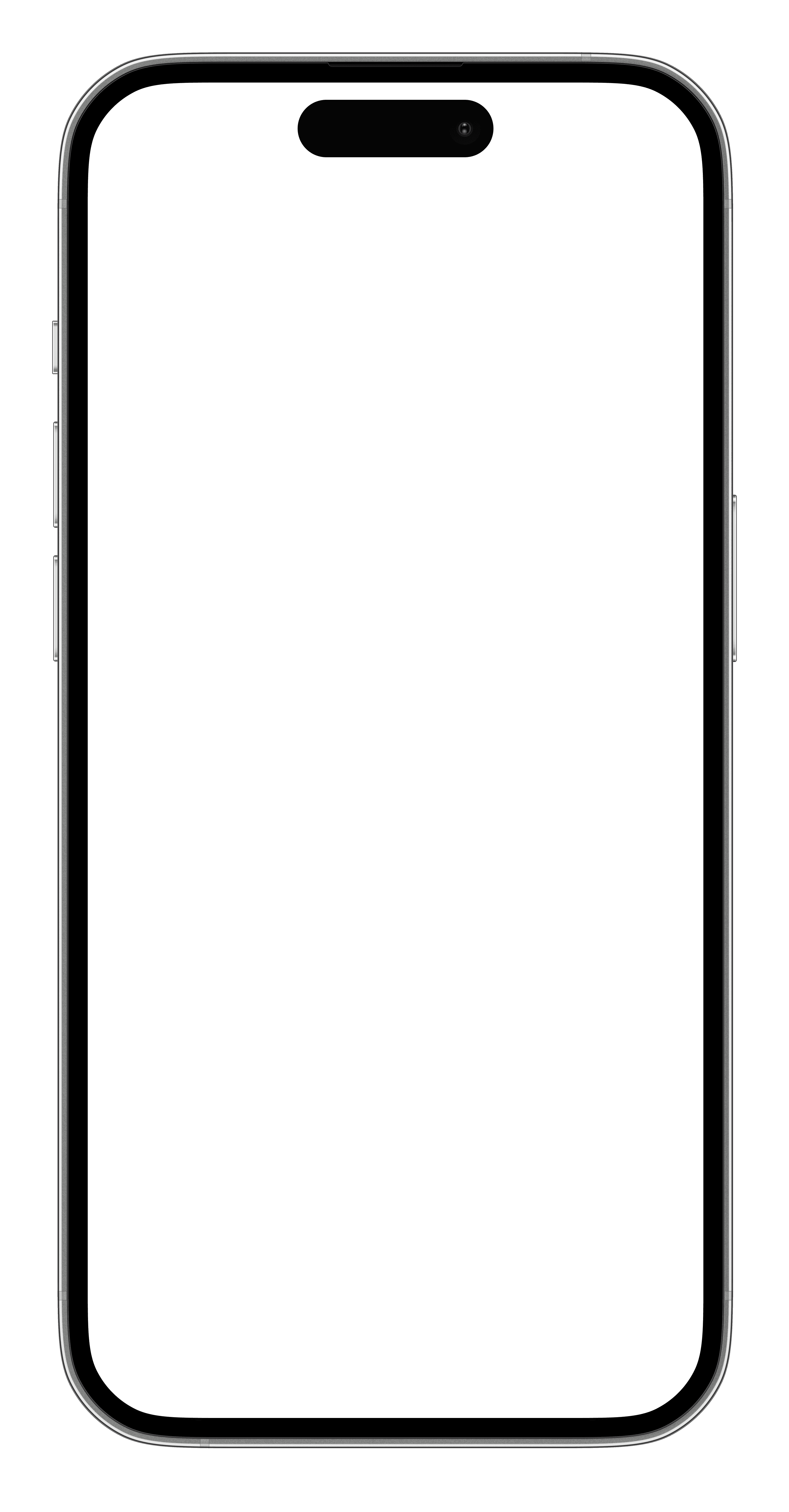



Frequently asked questions
How can I customize the map view for better navigation?
In the Settings menu under "Map Display Settings," you can toggle traffic, points of interest, and free scrolling. You can also switch between dark and light modes to suit your preference or visibility needs, with changes applied in real-time to the navigation map.
Why doesn’t the blue dot show my current location sometimes?
The blue dot may show your last known location if GPS signal is lost (e.g., in tunnels or indoors). UrbanRider retains the last position and displays it with a grayed-out dot until GPS reconnects. Ensure location permissions are set to "Always" in your device settings for the best experience.
Why doesn’t UrbanRider include highways in scooter, moped, or motorcycle profiles, and how does it choose routes?
UrbanRider excludes highways from the scooter, moped, and motorcycle profiles to prioritize safety and suitability for lower-speed vehicles (max 50 km/h for mopeds). By default, the app selects the smoothest routes, favoring well-paved roads and avoiding rough terrain, based on available data. However, in some areas with limited road options, smoother alternatives may not be available, and the app will adapt to the best possible route.
Does the app work offline or require an internet connection
The app requires an internet connection for real-time traffic updates and route calculations.
How can I report a map error or suggest a new feature?
You can report map errors or suggest features directly through the app’s feedback section or by contacting our support team at support@urbanrider.app. We value user input to improve the app.
Why isn’t there an Android version of the app yet?
We’re currently focusing on stabilizing and optimizing the iOS version to ensure the best user experience. An Android version is in development and will be released once the iOS version meets our quality standards.
Disable notifications during navigation.
Step 1: Access Focus Settings Open the Settings app on your iPhone. Scroll down and tap Focus. Step 2: Set Up or Edit Driving Focus If "Driving" is already listed, tap it to edit. If not, tap the + icon in the top-right corner to create a new Focus, then select Driving from the options.support.apple.com+2 more Step 3: Configure Auto-Activation Scroll to the Turn On Automatically section (or While Driving in some views). Tap Add Schedule or directly select activation options: Automatically: This enables motion detection, your iPhone will sense when you're driving (based on speed and movement) and turn on Driving Focus without manual input.support.apple.com+3 more When Connected to Car Bluetooth: Select this to auto-activate when your iPhone connects to your car's Bluetooth (or CarPlay).support.apple.commobi.easeus.com Manually: You can also toggle it anytime via Control Center (swipe down from the top-right, long-press the Focus icon, and select Driving). Optional: Add other triggers like time-based (e.g., during commute hours) or location-based (e.g., when leaving home). Step 4: Customize Notifications and Silencing Under People and Apps, choose what to allow: Allow notifications from your navigation app (e.g., add it to "Allowed Apps" so voice guidance and alerts come through).support.apple.comsupport.apple.com Silence or limit others: Set "Silence Notifications From" for most apps/people, but allow calls from favorites or repeated calls for emergencies. In Options, enable Silence Notifications and customize the lock screen (e.g., dim it or hide badges). For auto-replies: Turn on "Auto-Reply" to send messages like "I'm driving" to contacts who text you. Step 5: Test and Toggle Exit Settings and test: Start driving (or simulate by connecting to Bluetooth), and Driving Focus should activate automatically. To manually toggle: Swipe down for Control Center > Tap the Focus button > Select Driving. If it doesn't auto-activate reliably (e.g., due to low battery mode or permissions), ensure Location Services are on (Settings > Privacy & Security > Location Services) and check for any restrictions in Screen Time.
